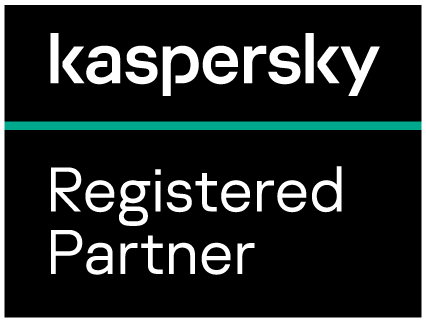Kaspersky Download and Activation
- If you don’t have Kaspersky account, create one from here https://my.kaspersky.com
- Sign in to your account and Add the Activation Code
- Under the license click Add Device –> Download –> Download for Windows even if you already have Kaspersky installed on your pc
- If you have Kaspersky installed on your pc Delete it with any Current License. (Start–> Settings –> Add or Remove Program –> Remove Kaspersky)
- Install the file you downloaded in Step 3 by clicking on it.
- After installation is finished, the program should be Activated and Linked to your Account (Check License/Subscription & My Kaspersky in Kaspersky window)
- If License isn’t activated click on License in lower right corner, then Activate Application
How to keep your license for re-use after format or move it to another pc ?
You must remove the license from current windows before format or you will lose it and get Exceeded Maximum Activations error.
Open Program –> License –> Show Details –> Delete Icon –> Confirm the Deletion
- Open Kaspersky software where your license is installed
- Click on License or Subscription (down left corner)
- Click on Show Details
- Click on Trash Icon (Delete)
- Confirm the deletion order Delete
- Confirm the license has been removed successfully by checking Devices under your Licenses in you My Kaspersky account https://my.kaspersky.com/MyLicenses#/
- Now format your pc, install new windows and follow Download and Activation instructions above to re-activate your license on new windows or new pc.